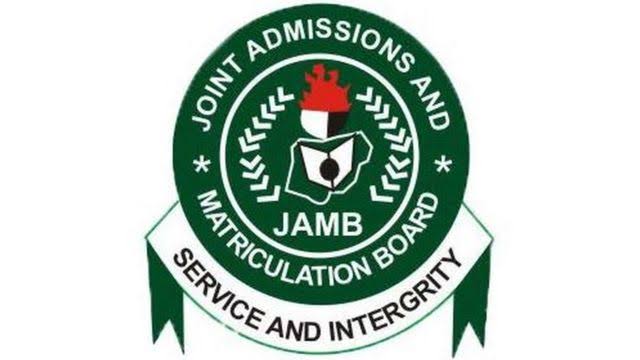
Uploading your O’level results (WAEC, NECO, or NABTEB) to the JAMB (Joint Admissions and Matriculation Board) portal is a very important step in the admission process for Nigerian universities. If you fail to upload your results, you may not be considered for admission even if you meet your university cut-off mark and other admission requirements.
Here’s a detailed, step-by-step guide on how to upload your O’level results to the JAMB portal:
Step 1: Visit an Accredited JAMB CBT Centre
You cannot upload your O’level results by yourself from home weather using your laptop or phone. JAMB only allows result uploads at accredited Computer-Based Test (CBT) centers or JAMB offices. To get started, you need to visit one of these approved CBT centers.
- Tip: You can find the nearest accredited JAMB CBT center by visiting the official JAMB website (https://jamb.gov.ng) and look for the list of accredited centers.
Step 2: Prepare Your O’Level Results
Before visiting the CBT center, make sure you have a clear copy of your O’level results. You can upload WAEC, NECO, NABTEB, or other equivalent certificates. Ensure the following details are correct on your result slip:
- Your name
- Examination number
- Examination year
- Type of exam (e.g., WAEC, NECO, NABTEB)
- Subjects and grades
If your results have not yet been released, you can choose “Awaiting Result” during your JAMB registration. Once the results are released, you must upload them to the portal to be considered for admission.
Step 3: Log in to the JAMB Portal at the CBT Center
At the CBT center, an operator will help you log in to your JAMB profile using your JAMB registration number and password. You can create a JAMB profile on the official JAMB website if you haven’t already done so.
Step 4: Access the O’Level Result Upload Section
Once logged in, the CBT officer will navigate to the section of your JAMB profile for O’level result uploads. You can find this under your dashboard or e-facility tab. The operator will guide you through the process and select the option to upload your results.
Step 5: Provide Your O’Level Result Details
The next step involves inputting your O’level result details into the system. This includes:
- Examination Type: WAEC, NECO, or NABTEB.
- Examination Number: The number printed on your result slip.
- Examination Year: The year you took the exam.
- Subjects and Grades: Select each subject you took and input the corresponding grades as they appear on your certificate.
The CBT operator will cross-check the details to ensure they match the information on your result slip.
Step 6: Upload Scanned Copy of Your O’Level Result
After inputting your result details, the CBT center will upload a scanned copy of your original O’level result. Make sure the copy you provide is very clear and readable. The operator will scan and upload it directly to your JAMB profile.
Step 7: Confirm the Uploaded Details
Before final submission, ensure that the uploaded details are correct. The CBT center will display the information for confirmation. I’ll advise you Double-check carefully;
- Your name is correct.
- The examination type, number, and year are accurate.
- Your subject grades are entered correctly.
If everything is correct, proceed to submit the information.
Step 8: Submit and Print Confirmation Slip
Once the O’level results have been uploaded, the operator will submit them to the JAMB portal. After submission, ask for a confirmation slip or printout that shows that your O’level results have been successfully uploaded. Keep the printed slip as proof of upload incase it will be needed in the future.
Step 9: Verify Your O’Level Results on JAMB Portal
After the upload is complete, you should verify that your O’level results have been successfully updated on your JAMB profile. To do this:
- Log in to your JAMB profile at https://portal.jamb.gov.ng/efacility.
- Go to your admission status page.
- Check to see if your O’level results are displayed.
If the results are there, it means the upload was successful. If not, you may need to return to the CBT center to re-upload.
Important Notes:
- Multiple Exam Results: If you are combining results from two different sittings (e.g., WAEC and NECO), you need to upload both results. The CBT operator will guide you on how to do that.
- Awaiting Result: If you used “Awaiting Result” during JAMB registration, make sure to upload your result as soon as it is released to avoid missing your admission chance as JAMB won’t consider anyone for admission if they’ve not uploaded their results.
- Cost: There is usually a small fee (₦500 – ₦1,000) charged at the CBT center for the upload service. Ensure you take some money with you.
Conclusion
Uploading your O’level results to the JAMB portal is an important step in the admission process. Failure to upload these results can prevent you from being considered for admission, even if you passed your JAMB exams with flying colors. Following this step-by-step guide will ensure your results are properly uploaded and you are one step closer to securing admission into your preferred university.

1 Trackback / Pingback